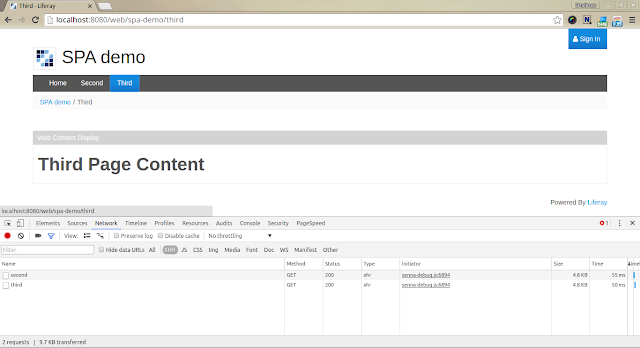In this blog I will explain how to open "My account" page in modal popup using custom theme in liferay 6.2.
- Prerequisites
- Have basic knowledge of Liferay 6.2 theme. You can learn more about Liferay theme from here.
- Requirement
- Open my account page in modal popup using liferay theme.
- Implementation
- Step 1: Create theme and add my account link where you want to add as per your UI requirement.
- Step 2: Add following function in javascript for open modal popup in theme.
<script type="text/javascript">
/* function for open modal popup onclick of myaccount */
function openMyAccount() {
var myAcc_url = '$theme_display.getURLMyAccount()';
var popUpWindow = Liferay.Util.openWindow({
dialog: {
align: Liferay.Util.Window.ALIGN_CENTER,
cache: false,
width: 1200, // width of modal popup
modal: true
},
title: "My Account", // anything you want to give
id: "myAccountPopUpID", //modal id
uri: myAcc_url
});
}
</script>
- Step 3: Bind onclick event on "My account" link created using onClick property.